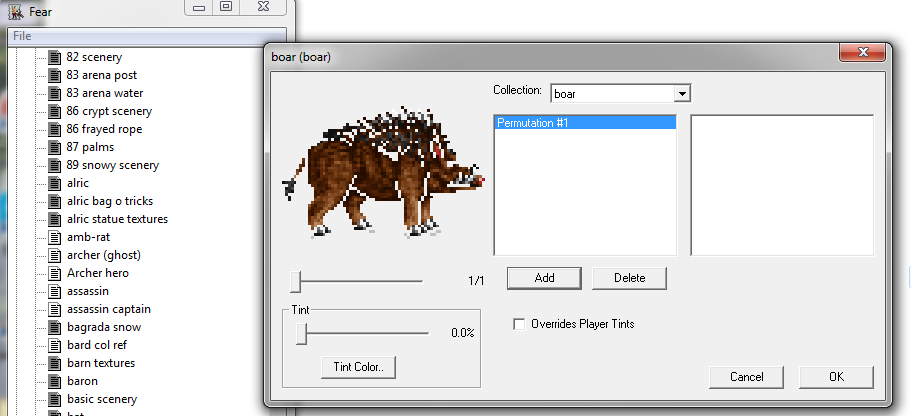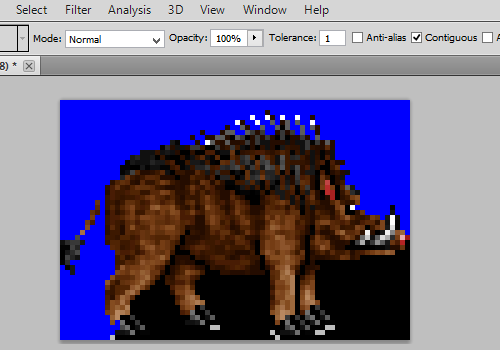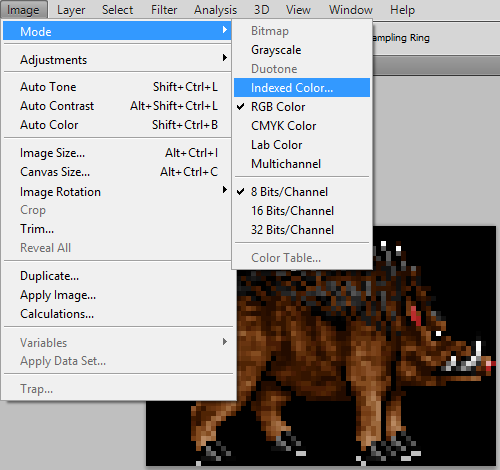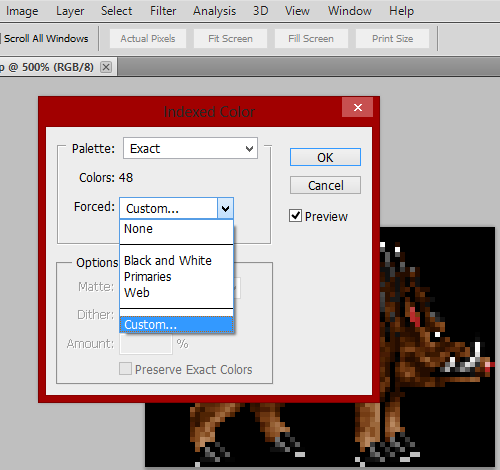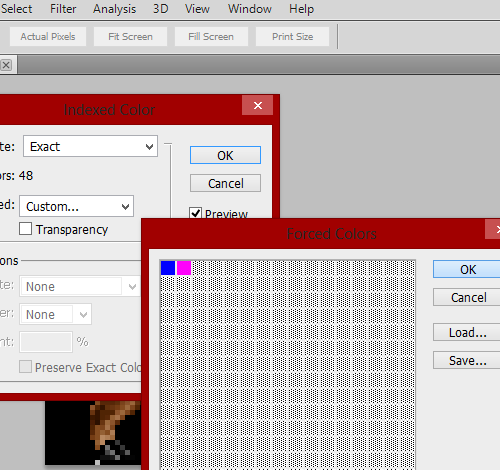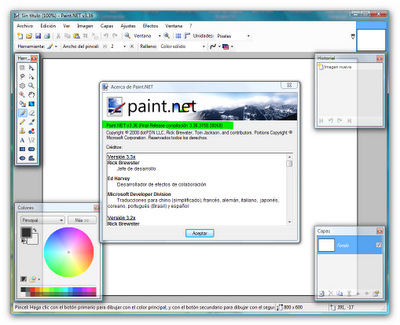The English word for "fundo" is not "fund". It is "background".
When you index the image, you need to force the first two colors to something specific. The first color should be whatever the background your images will use. The second color has to be something that is not on the image.
Open the image you want to index and do the following. It might be different on the program you use to edit your images. First you must change the background to something that won't conflict with the part of the image you want to show. I picked blue.
I used the bucket icon to flood the area with the color I want. If you are using Photoshop, you can set the "Tolerance" to 1 and check "Contiguous". Uncheck "Anti-alias" unless you know what you are doing.
As you can see, this is not perfect because it is taking away some black pixels you might want to keep like part of the tail or feet. So if the bucket is not good enough you can use a brush or pencil option.
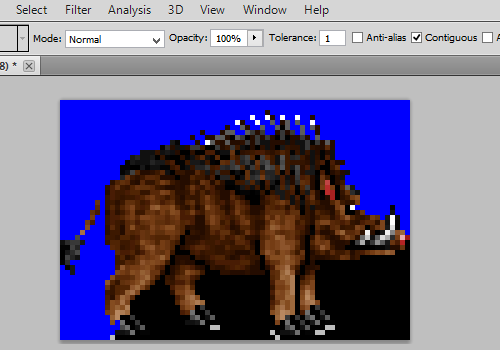
Then you need to index the image.
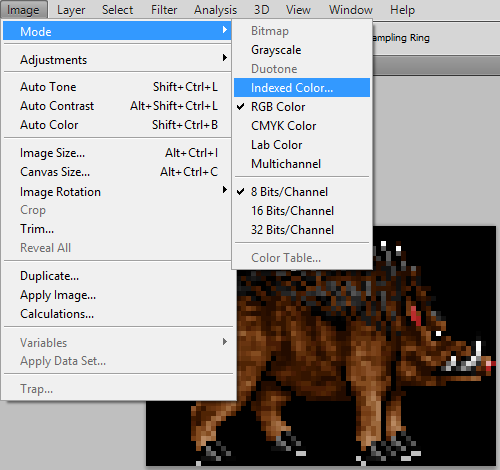
Then go to "Forced" and select "Custom". This will let you force the colors you need.
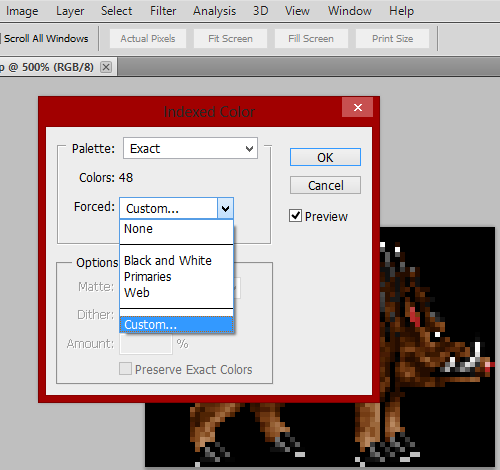
In this last image, I picked blue for the first color. Your images has black inside of it and not just part of the background. You will need to edit those images manually. For the second color I picked a very bright pink.
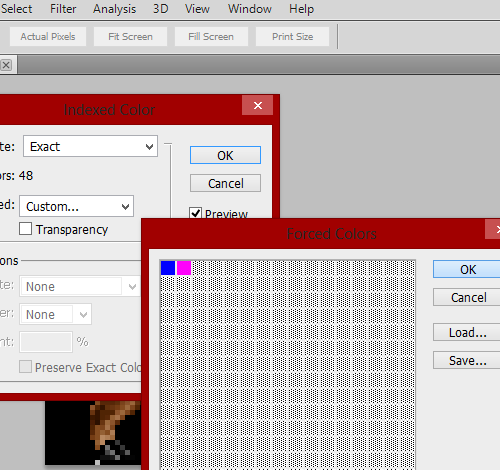
After that, you can export the color table you used and import it to the other images. Remember you might want to create a better color table by indexing a bunch of images as one big image. This way you get all the colors you need into one color table. Then you can delete the big image and use the new color table on all the images.
 but stood so :
but stood so :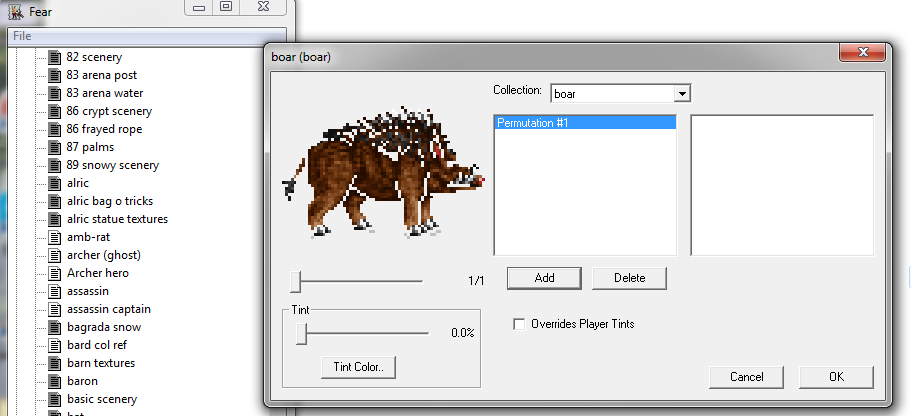
 but stood so :
but stood so :